How To Change your Username on Instagram
The first time you subscribed to Instagram you had very confusing ideas about how this social network worked, and so you registered with it using a fancy username. Now, however, that Instagram has become a very popular social interaction tool and you have had the opportunity to deepen its operation, you realized that all your friends find it hard to find you, just because of the bizarre username you chose for the your account. This thing worries you a lot and you absolutely want to do all that is possible to make up for it.
How do you say? I described perfectly the situation you are in and this is the reason why you want to know How To Change your Username on Instagram? You do not have to worry about it, if you want I’m here to give you a hand, because it is not the first time I’m asked a similar question and you can remedy very simply using a special feature offered by the well-known social network photo.
Come on, do not waste any more time! All you have to do is take a few minutes of free time, make yourself comfortable, keep handy the device you usually use to access Instagram and read carefully the instructions that I will give you in my tutorial. Are you ready to start? Yup? Very well! So good reading and have fun!
Index – How To Change your Username on Instagram
How To Change your Username on Instagram from PC
How To Change your Username on Instagram – App for Windows 10
How To Change your Username on Instagram from Android
How To Change your Username on Instagram from iOS
How To Change your Username on Instagram from PC

Changing the username on Instagram is a very simple procedure to perform and can be performed by various devices. If you want to succeed in your computer intent, start the program you usually use to browse the Internet (eg Google Chrome, Safari or Mozilla Firefox), type the address instagram.com in the address bar and press the Enter key on the keyboard your computer, so you can connect to the Web version of Instagram.
After connecting to the main Instagram page, you must log in to your profile, indicating the details of the account you have and for which you want to change the username. You must then press the Login button, indicate the required data in the text fields you see on the screen (phone number, user name or e-mail and password) and press the Login button.
When logged in, click on the button that shows the symbol of a little man (located at the top right of the screen), so as to display the section dedicated to your Instagram profile, and presses the button Edit Profile.
The screen you are viewing shows you all the information related to your Instagram profile, such as your name, your username, the website you indicated in your profile, your biography and other information, such as your email address , your phone number and your gender.
At this point, if you want to change your username on Instagram, you can change the text fields named name and username. Type, then, the name you want to change (you can change both the name and the user name) and then press the Send button, to confirm the changes you just made.
The changes made will be immediately visible on the Web page dedicated to your Instagram profile, ie the one with the symbol of a little man; in the same way, they will be visible also by all the other users of the social network from any device.
App for Windows 10
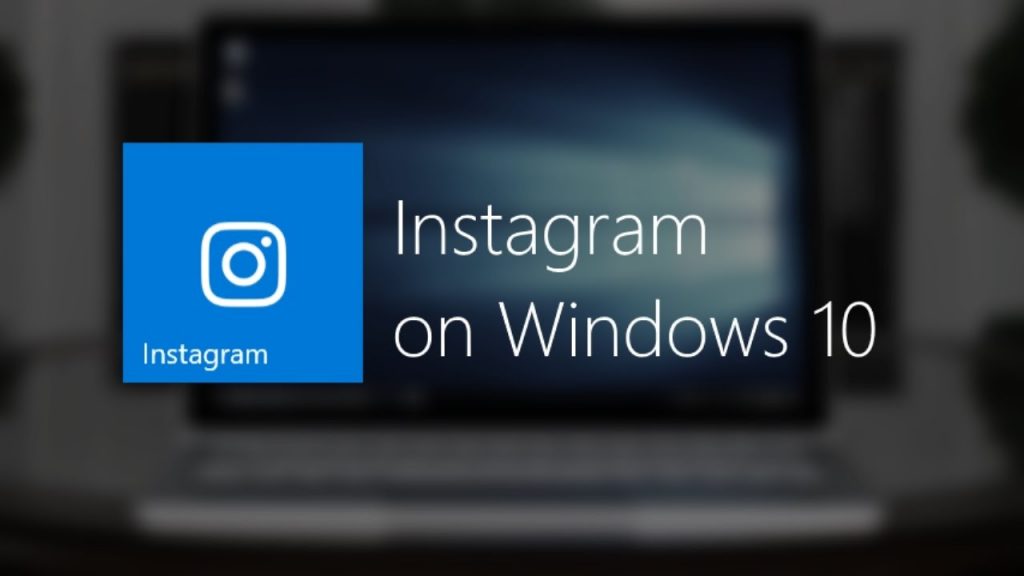
If you are using a PC running Windows 10, you can also change the username on Instagram using the official social network application. Again, the first thing you need to do is log in with your account information. Press, then, on the word Enter, enter your username and password in the appropriate text fields and press the Login button. I remind you that if you have registered with Instagram via Facebook, you must log in by pressing the Login with Facebook button.
When logged in, click on the button with the symbol of a little man that you can see at the bottom right; in this way you can see on the screen the section dedicated to your Instagram profile. Now click on the Edit Profile button and choose whether to change your name, your username or both, changing the information in the respective text fields.
The modification of the profile and information for the same, such as the name, your username, but also the website and the biography, for example, can be made at any time.
Remember, however, that at the end of editing, you must press the End button: this button is located in the upper right corner and is used to confirm all changes made. Changes made to your Instagram account will be visible in real time from any device.
How To Change your Username on Instagram from Android

Are you using an Android smartphone or tablet and want to know how to change your username on Instagram? It’s not a problem, I can explain how to do it in the blink of an eye.
After starting the Instagram application, log in, if necessary: then click on the Login button and enter the login data, ie your username and password, then press the Login button. I remind you that if you have previously registered to Instagram via Facebook, you must press the Login with Facebook button to log in.
On the main screen of the app, tap the button with the symbol of a little man located in the lower right corner and you will see the section on your profile. Press then on the word Edit profile and, to change the username on Instagram, use the text fields name and username: all you have to do is delete the previous name entered and type a new name and / or a new user name.
Are you satisfied with the changes made? Then press the button with the checkmark (√), which is located in the upper right corner. In this way you have confirmed the changes: the changes made to your name or your Instagram username will be visible in real time on all devices.
If you do not have the Instagram app installed on your smartphone or tablet, you can act directly from the browser installed on your device (eg Chrome) as I explained in the previous chapter of this tutorial. Connect, therefore, to Instagram.com, login to your account and presses the icon on the little man (bottom right) and then on the Edit Profile button. Type, finally, the new name and / or the new user name you want to use on the social network in the appropriate text fields and presses the button Send (at the bottom of the page) to save the changes.
How To Change your Username on Instagram from iOS
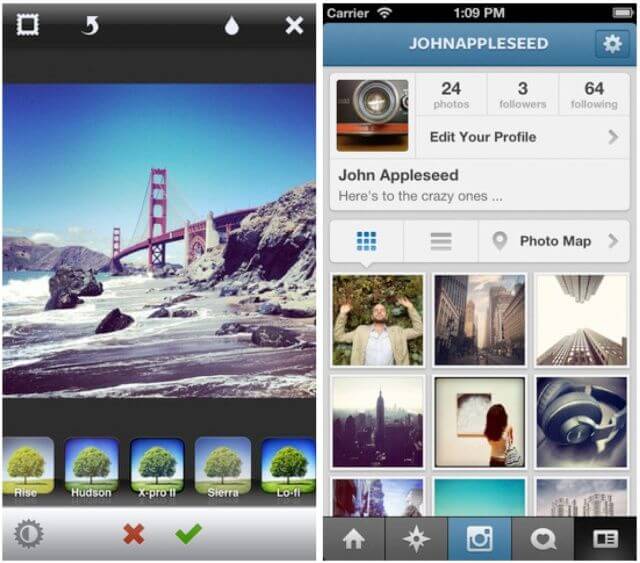
It is possible to change the username on Instagram also through the official application of the social network for iPhone and iPad. Then, take your “iPhone” or your iPad (the procedure is exactly the same on both devices) and, first, start the Instagram app.
In the screen that opens, if necessary, log in to the social network: press, then, the words Log in and enter the login information, such as username and password, and then press the Login button. If you have registered with Facebook, press the button with the Facebook symbol, which will be marked by the words Continue as, followed by your Facebook name.
After logging in to Instagram, tap on the button with the little man symbol located in the lower right corner, so you can view your Instagram profile page. Now, to change the username you have on the social network, you have to tap on the Edit profile entry and then you have to go to edit the text fields name or username.
Then type the new name or the new username you want to use for your Instagram profile. You can choose to change only the name, just the username, or make a change for both. At the end of the editing operations, press the End button, which is located in the upper right corner, to confirm the changes made and the changes will be visible in real time from all the devices.
Currently you do not have the Instagram app installed on your iPhone or iPad? No problem, you can act directly from the browser, then from Safari. All you have to do is connect to Instagram.com, log in to your account and first press the icon of the man placed in the lower right corner and then on the Edit button the profile on the page of your profile. Next, you need to type the new name and / or the new username to use on the social network and press the Send button (at the bottom of the page) to save the changes.
For further information
If, in addition to your name or your username, you also want to change other data from your Instagram account, take a look at the tutorials I have dedicated in the past to the procedures for changing passwords on Instagram and changing fonts on Instagram. If, instead, you need advice on the username to choose to attract a greater number of followers, try to follow the advice I gave you in my tutorial on how to call on Instagram: I’m sure you’ll find many interesting ideas from which to revive the your account and make it more popular. How not to show i like on Instagram
All Instagram Article: –> https://howtodofor.com/category/instagram/
How To Change your Username on Instagram

